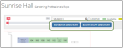Web Content - Exhibit Floorplan
The Exhibit Floorplan web content allows a user to specify a hall and then view the floorplan associated with that hall. It can also be configured to allow for booth purchase, reservation, and management, as well as to view the exhibitor directory.
The Exhibit Floorplan page is typically accessed through the Upcoming Exhibits page.
Note: Note that the record ID must be passed through the browser URL in order to display/test this page.
Example: If the page containing Exhibit Floorplan content has the URL, "members.myassociation.com/exhibits/exhibit-floorplan," directly navigating to this URL will not correctly display the page.
The exhibition ID must also be passed through the URL, like so: "members.myassociation.com/exhibits/exhibit-floorplan/?id=c829186a-605d-ea11-b699-0003ff528276."
This ID is automatically passed if the user navigates through a page such as Upcoming Exhibits. The URL + exhibit ID can also be manually created.
Tip: See the help topic Linking Directly to a Product or Product Category for additional information.
Content Configuration
Exhibit Booth Application content allows configuration of the following settings.
-
Allow Managing Booths (check box): Enabling this option causes the "Manage My Booth" button to appear when a booth reserved by the user is clicked.
-
Manage Booth Page (drop-down field): If the Allow Managing Booths setting (above) is enabled, users are directed to this page when they click the Manage My Booth button.
This option typically links to a page using the Manage Booth web content.
-
-
Allow Booth Reservation (check box): Enabling this option causes the "Reserve this Booth" button to appear when an available booth is clicked.
-
Allow Exhibitor Registration (check box): Enabling this option causes the "Purchase this Booth" button to appear when an available booth is clicked.
-
Exhibitor Registration Page (drop-down field): If the Allow Exhibitor Registration setting (above) is enabled, users are directed to this page when they click the Purchase this Booth button.
This option typically links to a page using the Exhibit Exhibitor Registration Wizard web content.
-
-
Allow Exhibitor Directory (check box): Enabling this option causes the "Exhibitor Directory" button to appear above the floorplan.
-
Exhibitor Directory Page (drop-down field): If the Allow Exhibitor Directory setting (above) is enabled, users are directed to this page when they click the Exhibitor Directory button.
This option typically links to a page using the Exhibitor Directory web content.
-
-
Allow Booth Staff Directory (check box): Enabling this option causes the "Booth Staff Directory" button to appear above the floorplan.
-
Booth Staff Directory Page (drop-down field): If the Allow Booth Staff Directory setting (above) is enabled, users are directed to this page when they click the Booth Staff Directory button.
This option typically links to a page using the Exhibitor Staff Directory web content.
-
Result
Once the View button is clicked, the floorplan will appear with any permissions configured via the Exhibit Floorplan web content.